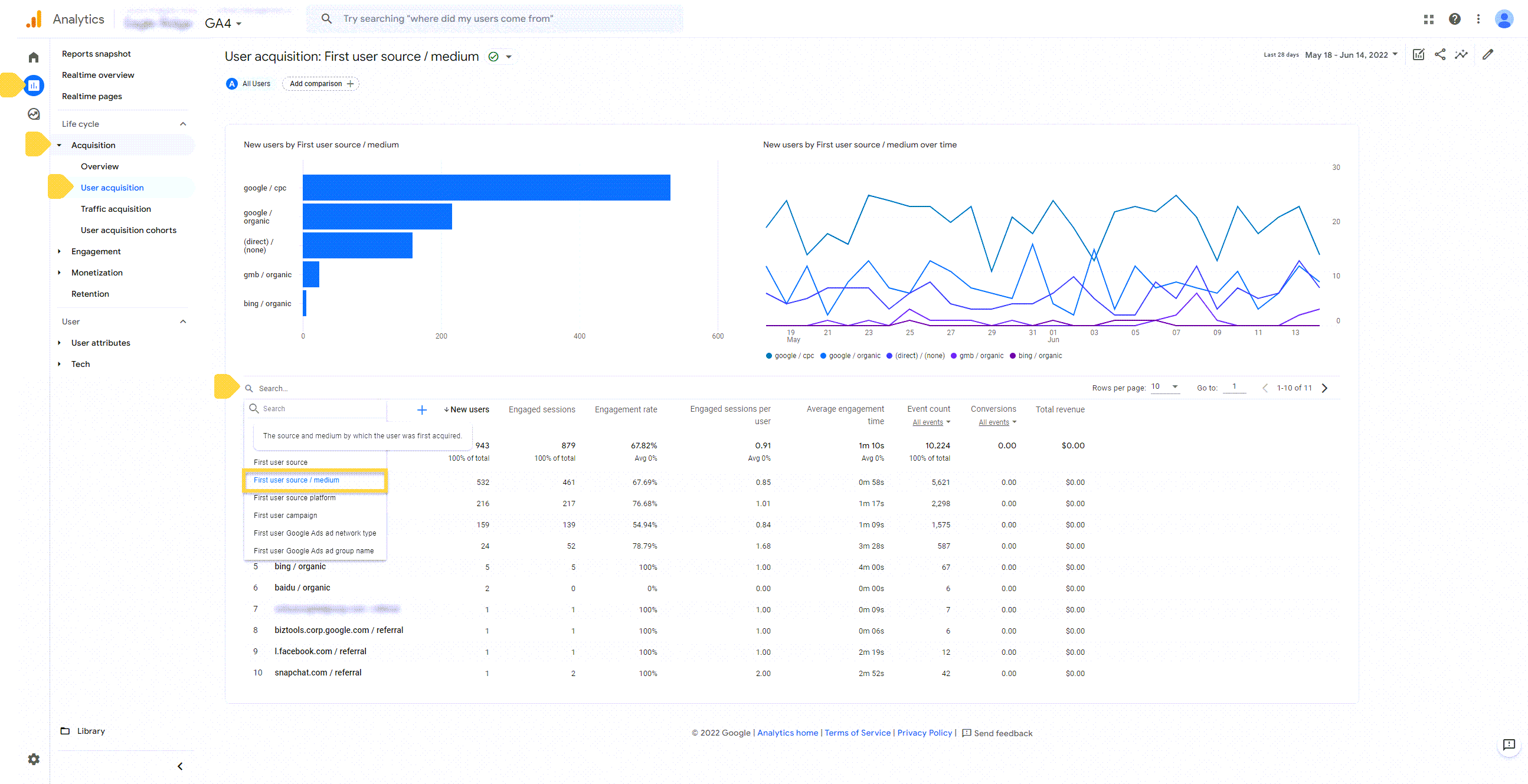How to find PostEngine-generated traffic in your Google Analytics
In this article
How PostEngine Tracks Website Traffic
What is Google Analytics?
Google Analytics is a website analytics tool that tracks and reports on visitor activity. If your property website is set up with Google Analytics, you can gain valuable insights into visitors coming from different sources like Google searches, social media, and most importantly, Craigslist ads via PostEngine.
If you’re not familiar with Google Analytics, or you’re not sure if your website uses it, please reach out to your marketing team.
How PostEngine Tracks Website Traffic
The link placed in your ads by PostEngine automatically includes UTM codes, allowing us to track ad performance and monitor traffic to your property website.
What are UTM Codes?
UTM codes are small snippets added onto a website URL that tell your Google Analytics where users came from and how they got there.
Here’s an example of our standard UTM codes:
www.yourpropertywebsite.com/?utm_source=craigslist&utm_medium=referral&utm_campaign=postengine
In this example:
- utm_source=craigslist → Indicates the traffic came from Craigslist
- utm_medium=referral → Shows the traffic arrived via a referral link
- utm_campaign=postengine → Identifies that the visit was from a PostEngine ad
Finding PostEngine Traffic in Google Analytics 4 (GA4)
By default, we add UTM codes for each website visitor based on their source (Craigslist), the medium by which they were sent to your site (via referral), and then we give the visit a campaign name so you know it’s from us (PostEngine).
To view PostEngine-generated traffic in GA4, check out the following reports:
View Traffic by Source & Medium
- Navigate to Reports
- Click Life Cycle → Acquisition → User Acquisition
- Set your search to "First user source / medium"
Look for Craigslist / Referral in the list
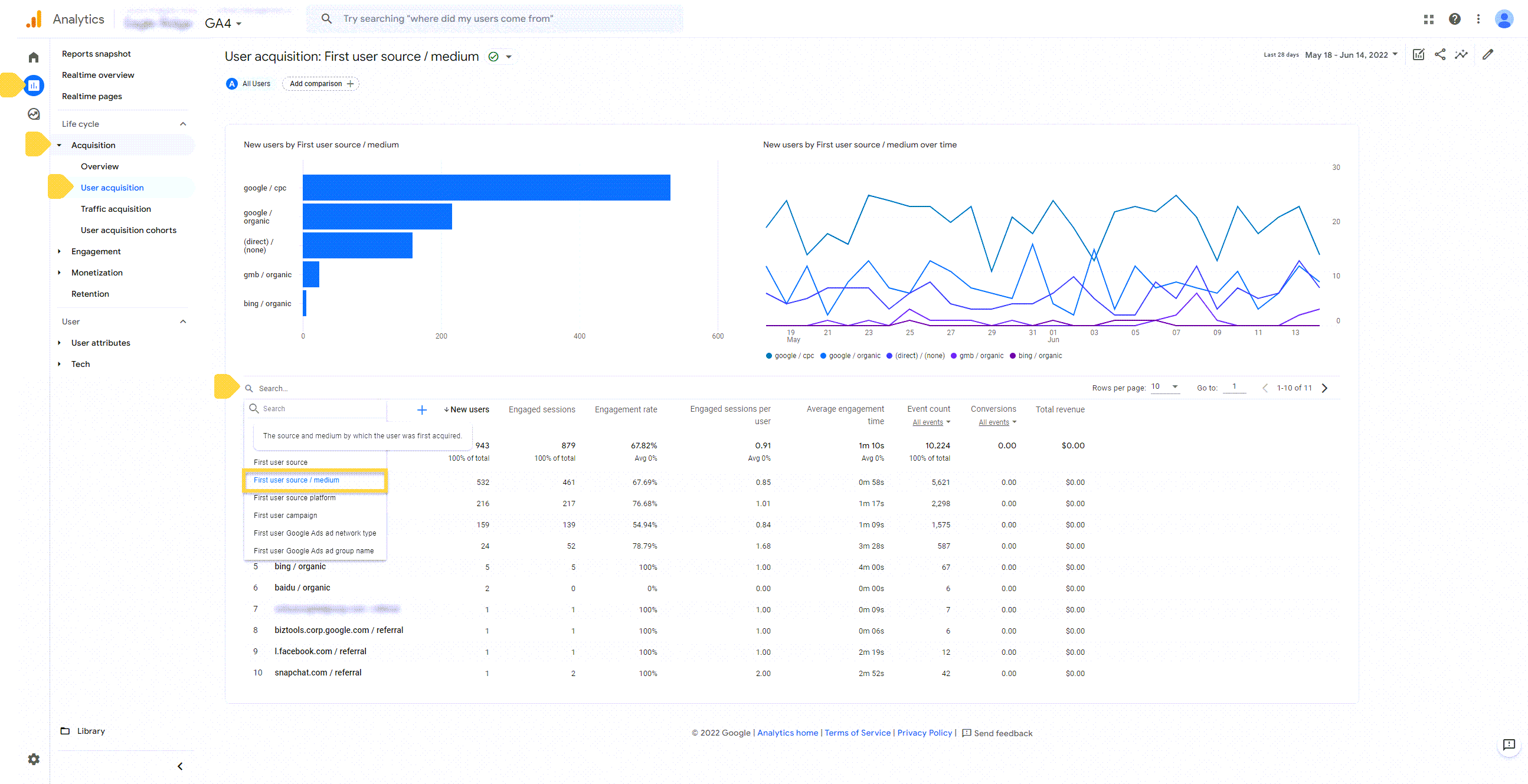
View Traffic by Campaign Name
- Navigate to Reports
- Click Life Cycle → Acquisition → User Acquisition
- Set your search to "First user campaign"
Look for PostEngine in the campaign list

Note: Google Analytics 4 defaults to showing reports for the past 28 days (excluding today). To adjust the time frame, use the date picker in the top-right corner.
Troubleshooting
I can’t access Google Analytics.
Google Analytics is typically managed by marketing teams. If you don’t have access, reach out to your marketing team for assistance.
Why isn't my PostEngine traffic appearing in Google Analytics?
This could be due to:
- Incorrect UTM parameters – Ensure that your PostEngine-generated UTM codes are properly set up.
- Google Analytics misconfiguration – Confirm that GA4 is tracking the correct source, medium, and campaign data.
- Date range selection – Make sure you're looking at the correct date range in your GA4 reports.
If you've checked these settings and still don't see the data or suspect discrepancies, reach out to us at help@rooof.com or contact support through Property Portal and we'll be happy to investigate!
I want to customize my property’s tracking parameters.
Sure! We can customize tracking parameters like UTM codes, or add other ones if you wish. Contact us at help@rooof.com